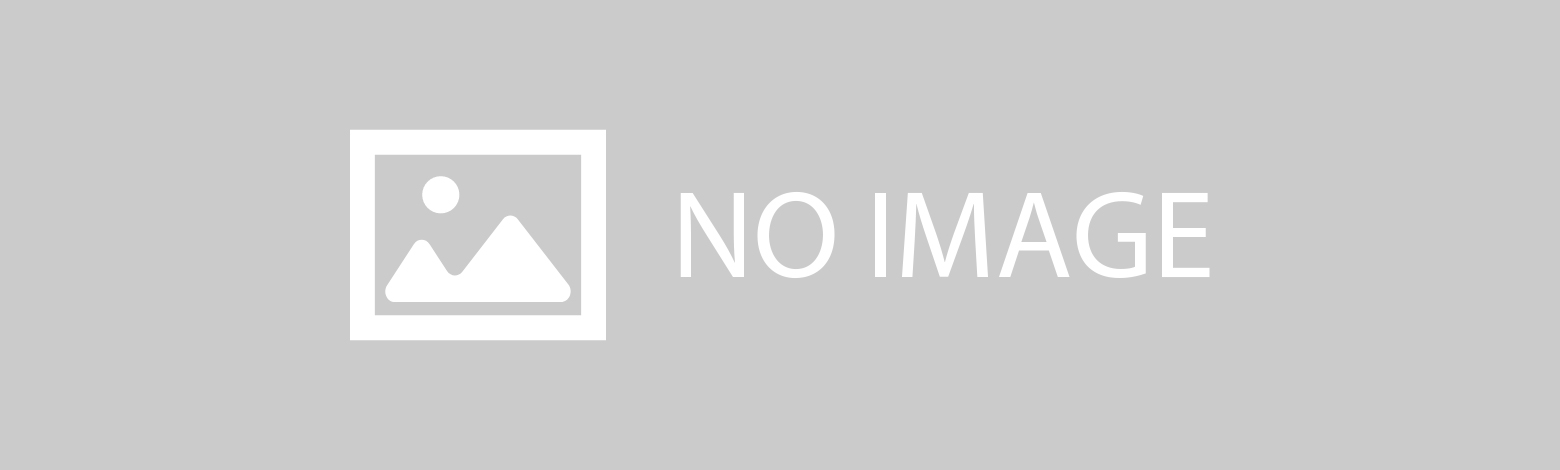
Sponsored Link
flexの使い方
概要
横に並べたり、リストを逆から並べたり、
テーブルレイアウトにしたり、レスポンシブに動かしたり…etc
今まで float: left とか display: table とか色々駆使して作成していたものを、
display: flex を使用することにより、色々なレイアウトが楽になるCSSプロパティです。
基本
親要素に display: flex を記載します。
親要素がflexコンテナ
子要素がflexアイテムです。
基本的には親要素をメインに操作を行ないます。
表示する割合い等、細かい調整を子要素側で行ないます。
横並び
おなじみの横並びです。
<nav>
<ul>
<li>list 01</li>
<li>list 02</li>
<li>list 03</li>
<li>list 04</li>
<li>list 05</li>
</ul>
</nav>
ul {
display: flex;
}
/* 見やすいように調整 */
ul li {
background: #be2c2c;
color: #fff;
text-align: center;
margin: 10px;
padding: 10px;
width: 100px;
}
もし、縦並びになってしまっている場合は、flex-direction: rowを指定すれば横並びになります。
次に他のプロパティを使って、並び方をカスタマイズしてみます。
各プロパティの説明
flex-direction
flexアイテムをどの方向で並べるかを指定します。
横方向
純粋に横に並べます。
ul {
display: flex;
flex-direction: row;
}
逆側から横に並べます。
ul {
display: flex;
flex-direction: row-reverse;
}
縦方向
純粋に縦に並べます。
ul {
display: flex;
flex-direction: column;
}
逆側から縦に並べます。
ul {
display: flex;
flex-direction: column-reverse;
}
justify-content
flexアイテムの横方向の整列を行ないます。
※flex-directionがcolumn、column-reverseの時は縦方向
横幅に合わせて等間隔に並べる
ul {
display: flex;
justify-content: space-between;
}
横幅に合わせて等間隔に並べる その2
両端の外側にいい感じの余白を与えます。
※内側要素の間隔の半分の余白です。
ul {
display: flex;
justify-content: space-around;
}
右寄せにする
ul {
display: flex;
justify-content: flex-end;
}
中央寄せにする
ul {
display: flex;
justify-content: center;
}
左寄せにする(規定値)
ul {
display: flex;
justify-content: flex-start;
}
align-items
flexアイテムの縦方向の整列を行ないます。
※flex-directionがcolumn、column-reverseの時は横方向
下段に合わせる
ul {
display: flex;
align-items: flex-end;
}
中央寄せにする
両端の外側にいい感じの余白を与えます。
※内側要素の間隔の半分の余白です。
ul {
display: flex;
align-items: center;
}
上段に合わせる
ul {
display: flex;
align-items: flex-start;
}
ベースラインに合わせる
ul {
display: flex;
align-items: baseline;
}
※厳密には相違がありますが、文字の下段に合わせると覚えると取りあえずはいいと思います。
DEMO
高さに合わせる(規定値)
ul {
display: flex;
align-items: stretch;
}
子要素で高さを指定している場合は、そちらが優先されます。
高さを指定していない子要素に対して、親要素(flexコンテナ)の高さが設定されます。
DEMO
align-self
flexアイテムに指定します。
指定したflexアイテムの縦方向の整列を行ないます。
個別に子要素の位置を変更したいときに便利です。
挙動はalign-itemsと同じです。
※サンプルは中央揃えをベースにしてます。
DEMO
align-contents
flexアイテムを並べた際、flexコンテナ内に余白がある場合にどのように並べるかを指定します。
flex-wrap(後述)が、wrapでカラム落ちさせる場合に使います。
値は下記、挙動は前述と同様です。
- flex-start
- flex-end
- center
- space-between
- space-around
- stretch
※サンプルでは、centerで設定してます。
DEMO
中身も全部flexで作る
先ほどの li 要素の部分で、
文字の中央揃えを
ul li {
text-align: center;
padding: 10px;
width: 100px;
}
で調整しましたが、ここの部分も flexでやってみましょう。
ul {
display: flex;
}
ul li {
display: flex;
justify-content: center;
align-items: center;
flex-basis: 100px;
/* 任意の高さ */
height: 36px;
}
これで先ほどの例と同じになります。
個人的には、幅と高さ両方共にcenter表記が出来るのは可読性がいいと思ってます。
flex-basis
flexアイテムに記載します。
widht, height と同じです。
flex-direction (後述)が、
flex-direction: row の場合は幅
flex-direction: column の場合は高さが変わります。
flex-grow
flexアイテムに記載します。
flexアイテムの伸縮率を設定します。
数字が大きいほど伸縮率が上がります。
子要素の列幅が違う時に使います。
flex-shrink
flexアイテムに記載します。
flexアイテムの短縮率を設定します。
数字が大きいほど小さくなります。
flex
flexアイテムに記載します。
上記、三つのプロパティを一括で指定できます。
順番は、flex-grow flex-shrink flex-basis です。
flex: 0 0 100px
flex-wrap
折り返しの設定が出来ます。
折り返しなし
ul {
display: flex;
flex-wrap: nowrap;
}
折り返し表示
ul {
display: flex;
flex-wrap: wrap;
}
逆から折り返し表示
ul {
display: flex;
flex-wrap: wrap-reverse;
}
flex-flow
flex-directionとflex-wrapをまとめて記載できます。
ul {
display: flex;
flex-flow: column wrap; /* 縦並びの折り返し有 */
}
order
flexアイテムの順番を設定する事が出来ます。
規定値は0
数値が小さい順から横なら左、縦なら上から並んでいきます。
同じ数値がある場合は、先に記載されている要素が優先されます。
1,3,5,2,4の順
ul li:nth-child(2) {order: 1;}
ul li:nth-child(4) {order: 2;}
2,3,5,1,4の順
ul li:first-child {order: 2;}
ul li:nth-child(4) {order: 3;}
ul li:last-child {order: 1;}
2,5,4,1,3の順
ul li:first-child {order: 3;}
ul li:nth-child(2) {order: 0;}
ul li:nth-child(3) {order: 4;}
ul li:nth-last-child(2) {order: 2;}
ul li:last-child {order: 1;}